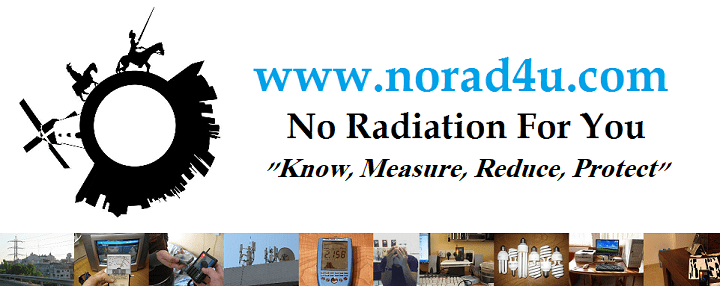Using PCs & Laptops can be fun and productive. But the side effect of using them is the EMF exposure. In this chapter, we will explain the exposures and how to reduce it

Using PC & laptops – In Short
| First of all – Recommendation to minimize your exposure from PCs and laptops 1. Use only the wired network cards of PC’s(desktops) and laptops. 2. Turn OFF the wireless options of PCs and laptops, printers, routers, and other components and devices on your working station, so it will not emit RF Radiation. We don’t recommend the use of wireless equipment, but If you decide to used wireless equipment, keep as much as a possible safety distance from them ( 2 meters is better than none, 5 meters are better than 2, and 10 meters are better than 5, none is better than 10, I think you got the idea by now). 3. If you decide to use wireless equipment on your working station, or in your house, turn them OFF at least during the night. 4. Scan the components of your working station, with a fast EMF meter, to see which of them emit RF, ELF magnetic, and electric fields. Make sure none of them emit RF, make sure all are located at a safe distance from the user, so the exposure to ELF will be minimum. 5. If you don’t have an EMF meter, try to keep at least a safety distance of 0.5 to 1 meter away from PCs, laptops, and other devices and components of the working station (because of the ELF EMF radiation even wired computers emit). 6. Build a working station with a wired LCD/LED screen(with an external power supply), a wired mouse, and a wired keyboard. Keep all other parts(printers, modems, routers, power suppliers, UPS) away from the desk and the user. 7. The use of every wireless PC equipment exposes you to RF radiation, so use wired substitutes. 8. If you use wireless routers keep them away as possible from the station and the user. 9. In Laptops use an external wired keyboard and mouse. 10. Don’t put the laptop on your lap or belly. 11. When you must use wireless-cellular network cards and routers (which are not recommended) try to use a corded extension cable in order to keep as much distance(at least 2 meters, better 5 meters, or more) between the wireless equipment and the working station and the user. Use long cables to move the wireless-cellular card as far as possible away from the user. 12. When there is no use of the wireless network equipment turn it OFF( network cards and routers), especially when going to sleep. 13. The use of UPS in bedrooms or near them is not recommended. If you need your work to be saved in case of power cuts, use a laptop with an internal battery. 14. |
Minimized low EMF laptop environment for EHS people
We currently recommend the use of a minimized low EMF laptop environment for EHS as a first option
1. My recommendation is to first build a minimized laptop working station that consists of a laptop+wired internet connection+wired keyboard and mouse, and that’s all.
2. Use only a wired internet connection and don’t use any equipment that emits RF radiation
3. Use the “device manager” to “disable” all wireless cards and options.
4. The easiest lowest EMF/EMI/RF environment would be in most cases, a wired-connected laptop, with all the wireless cards turned off from the device drivers, connected to a wired keyboard and mouse. please see – https://www.norad4u.com/blog/2021/10/new-laptop-minimalism-meter-home-office-improvements-10-2021/
5. In order to reduce the ELF electric field emitted from the laptop either use it on battery only, or use it while charging with the power supply connected, but with grounding of the laptop.
6. Grounding – in order to achieve the lowest EMF emission (especially low ELF electric field) the laptop and the router have to be grounded.
Grounding the laptop is for the more advanced user that has some electronic/electrician background, please see
– To electric ground (only after a professional tested it) – https://youtu.be/iAoanFL88P8
– To a metal window frame – https://youtu.be/ceGd-vnvZNQ
7. Some levels of ELF magnetic field will still be emitted from the laptop. EMF people should consider putting ELF-M protection over the keyboard and using an external keyboard and mouse.
8. In order To reduce eye strain/stress, I use “Dark” color mode on my operation system and browsers.
Please see – https://www.norad4u.com/emf-exposure-reduction/using-pcs-and-laptops/#Eyes_fatigue_Reduction
9. For more protection use Laptop protection – https://www.4ehsbyehs.com/product/laptopprotection/
10. How to build your low EMF (no RF) PC working station? Some people find it difficult, while it isn’t. I have made this video to explain how – https://youtu.be/0j3MRsekH3w


Steps for Low EMF Desktop environment for EHS people
The second best option is to build a low EMF Desktop environment.
1. At first try to keep your working environment as simple as possible with only the laptop/PC and with less as possible peripheral devices (Printers, screens, lights, cameras, USB hubs…).
2. Keep a safety distance of at least 1 meter (the bigger the distance is, the better) away from the laptops, Desktop printers, a wired router & other peripheral devices.
3. If you feel bad when sitting next to the screen (better to use one with an external power supply), consider working with an LCD TV or a Video Projector that is a few meters away from you or try using our LCD screen film – https://www.4ehsbyehs.com/product/led-lcd-screen-protection-film/
4. If you use wireless routers keep them away as possible from the station and the user, connect them via cables to the PC, and turn off their wireless capability.
5. In Laptops use only an external wired keyboard and mouse (while the laptop is away from you).
6. Limit the time you use the laptop and Desktop.
7. In laptops, connect the USB or/& network ground to the electric ground – see this video – https://youtu.be/iAoanFL88P8
8. In order to reduce eye strain/stress, I use the “Dark” color mode on my operation system and browsers.
Please see – https://www.norad4u.com/emf-exposure-reduction/using-pcs-and-laptops/#Eyes_fatigue_Reduction
Protection for EHS people:
Consider the following protection methods to block EMF coming from the devices on your working station
1. PCs and laptops still emit EMF and EMI even when wired. Use RF blocking fabric to block the EMF electric fields emitted from these devices. Laptops are easier to cover because they are smaller. Make sure you cover also the HDMI connector.
Laptop EMF/EMI protection – https://www.4ehsbyehs.com/product/laptopprotection/
RF Blocking Fabric – https://www.4ehsbyehs.com/rf-blocking-fabrics/
I usually use the S190, which is much cheaper – https://www.4ehsbyehs.com/product/s190/
2. HDMI connectors emit EMI, Use your EMF meter next to the connector to see the emission(video below). So if you chose to use an external screen, try using pieces of RF blocking fabric to cover and fold over the connection to block the emissions.
Video – https://www.youtube.com/watch?v=s0xXkrwthIQ
3. For USB, Network, and HDMI cables use cable sleeves that are made from RF blocking cable to block the EMI and EMF electric fields emitted from them.
Please see our store site – https://www.4ehsbyehs.com/product/emf-protection-for-network-computer-cable/
4. Laptops emit ELF electric fields while charging or working. In order to reduce this field, Try (if you don’t know anything about grounding and electricity get the help of a professional electrician) to ground the laptop’s body (Desktop are usually already grounded, not for apple devices), and use RF/ELF protection over the laptop and cables, to reduce the electric field. See video https://www.youtube.com/watch?v=iAoanFL88P8
5. Screen protection film – Cover the screen with RF Protection film to block the EMI and EMF electric field emitted from the screen. please see – https://www.4ehsbyehs.com/product/led-lcd-screen-protection-film/
Click here for more instructions regarding the use PCs’ networks.
After reading the below page, please see our amazon.com store for the following products:
- Wired USB keyboard and mouse
- USB Speakers
- CANARY WIFI DETECTOR HS-20
- Wired routers and switches or more switches
- Network Cables or more network cables
Using your computers
In most houses and workplaces in the modern world today you can find at least one personal computer (PC). In some cases, it is a desktop and in some cases a laptop. Many people put a lot of effort in trying to select the right model to buy, most people don’t spend enough time or effort on the placement of the computer and about the way they use it. The correct arrangement of the working station and using the right technologies may have a very big effect on the user’s health and the ability to work on the PC for long periods of time.



| Guidelines for buying a new computer 1. All parts and components of the PC should be wired and not wireless (if some are wireless they should be disabled from the “device manager”. 2. It is recommended that the PC will be small and can be moved away from the user. 3. Use wired Mouse and Keyboard. 4. Use a screen that has an external power supply. For EHS people 1. Move the PC as far away as possible from you 2. Consider using LCD/LED screen protection film |
Computers emit electromagnetic radiation:
All computers emit low-frequency electromagnetic radiation (ELF EMR) from all the electric and electronic parts. In addition, if you use a wireless communication method, the computer will emit also RF EMR. In order to limit your exposure to EMR from your computer, you need to keep a safe distance from its parts and use the wireless connectivity as least as possible and to turn it off completely when not using it.




Related videos:
Space and Placement
In some cases, people don’t have enough space for all the PC’s parts so they try to squeeze all the parts together into a small space. This can result in unnecessary exposure to Electromagnetic radiation (EMR) from all the parts of the PC when they are all squeezed together and located very close to the user. It is very important to arrange your PC work station in such a way that it will be comfortable for you to work in and will also reduce your exposure to EMR.




Using a desktop PC
A desktop PC is composed of several parts: The case (with the motherboard, processors, hard disc, memory, and power supply), monitor (either CRT or LCD), keyboard and mouse. All these parts and devices are usually located in the PC work station very close to the user. In some cases, people add the (wireless router) and printer to the system. Desktop PCs are cheaper than laptops and if used correctly can last for many years. Ergonomically speaking it is easier and cheaper to create a good working environment with a desktop than with a laptop. But it is still very easy to make mistakes in the placement of the desktop parts and to create a bad working environment, both from the ergonomic and electromagnetic point of view.
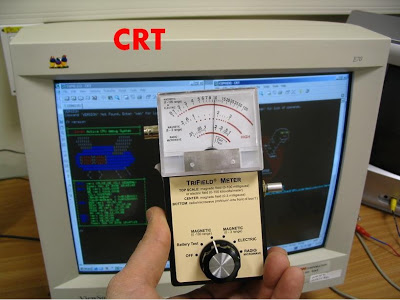




Desktop work station
When arranging the Desktop’s workstations try to put the case (that includes the motherboard, memory, processors, power supply and hard discs), printer, router and modem as far away as possible (at least half a meter) from the user. Try not to use the wireless network inside the house and turn OFF the WiFi wireless network option on the router and the wireless network cards in order to reduce the exposure of the PC users, and people around in the house to RF EMR. In front of the user place only the keyboard, mouse and screen. It is better to use a wired keyboard and mouse since the wireless keyboard and mouse also emit RF EMR. It is recommended to use an LCD screen that will emit only low levels of ELF EMR compared to that of a CRT screen.


Using a laptop
A Laptop is a compact portable PC that can be taken from place to place and that has an internal power source (batteries). Laptops usually have all the parts that desktop PCs have but they are manufactured together into a small portable package. In addition, all laptops have several wireless connectivity devices like a WIFI network card, Bluetooth device, or cellular network modem. Laptops are smaller and lighter than desktop PCs, and people usually use them in more diverse and less comfortable and orderly working environments than desktops.

Laptop work station
Many people put their laptop on their lap and start to work. This is suggested by the “laptop” generic name. The laptop emits ELF EMR from the processors, motherboard and hard disc all the time it is working. Putting it on your lap will result in exposing your lap to ELF radiation. If the Wireless network or cellular modem is enabled (not recommended) then you will be exposed also to high levels of RF EMR. If you simply put your laptop on a table you will reduce your unnecessary exposure from ELF EMR to very low levels. If you want to be on the safe side and you want to reduce your exposure to none, or if you are an Electro-hypersensitive (EHS) person, I would also recommend using a wired keyboard and mouse; this way your hands will not be exposed to the ELF EMR which originates beneath the laptop keyboard.
For EHS people I recommend to put the laptop as far away as possible from the user.




In extreme cases EHS condition you might need to build a faraday cage for the PC and power converters. This is what I did and I created and I small faraday cage (for EMI and LFE Electric field from the power convertors) and a bigger cage that includes the smaller cage, in addition to the PC peripheral, the laptop it self. The cables (HDMI, NETWORK, power) are also protected.

Grounding your laptop
In most laptops when working with the power adapter connected, the laptop emits high levels of ELF Electric field. In order to reduce it almost completely, you need to ground the laptop (via USB or other) one way or the other.
Grounding of a laptop is done by connecting the USB and/or network or/and VGA connectors’ shielding to the electric ground.
In some case the PC/laptop power supply, screen, network or other peripherals will supply the grounding for the PC. In case this is a screen or other peripheral
If done correctly you will be able to see a big reduction in electric fields that is emitted from the laptop using an EMF meter with electric fields measurements (CORNET ED88TPLUS).
Grounding is an advanced subject. In order to understand it and to do it correctly you need some background in electric, electronic. Doing it wrong can be dangerous!!!
Don’t know how to, or can’t ground it?
If you don’t know how to ground your laptop, try working on it when it is not connected to the electricity power (work on the battery power).
In some cases, connecting the laptop to an external screen that is grounded (having 3 pins power plug) will help.
Using the electric ground
Before using the electric ground for grounding the laptop or other device, you need to have electric professional test your electric ground and make sure it is clean and working.
After you make sure your home electric ground is good, you can buy or create an “:”USB grounding cable”
Please see the following video about how to create the grounding cable.
Using metal window frame for grounding
If your house walls are made of of bricks , stone, concrete, you might be able to ground the laptop to a metal window frame.
Please see the following video:
EMI emission from the HDMI connector
In some cases the HDMI connectors, both on the PC side and the monitor side, will emit EMI electric field that can be picked up by some of the fast RF meter. In order to block this EMI , fold pieces of RF Blocking fabric over the connection.
Video – https://youtu.be/s0xXkrwthIQ
Disable the wireless network card in a wireless PC
In some of the wireless PC (mainly laptops) even if and after you turn OFF the WIFI even after turning OFF the WIFI or other wireless features, the PC will still run software that will scan the wireless networks or use the wireless features. It is possible to “see” these transmissions when using a home use RF meter. In order to stop this emission it is possible to Disable the wireless cards from the Device Manager by following the following steps:
1. Use the mouse to point on the “Computer” icon.![]()
2. Press on the mouse right button
3. Chose “Manage”
4. It should look like this:
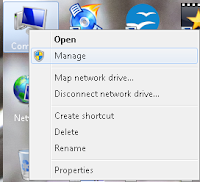
5. In the screen that will open chose “Device Manager” 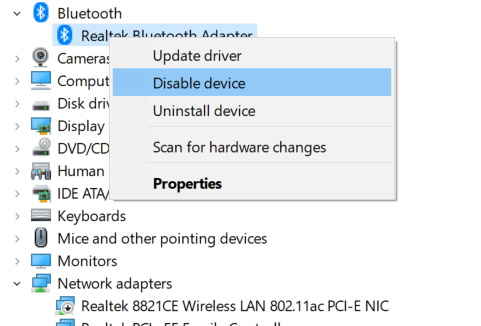
6. Find the line with the wireless WIFI and Bluetooth cards.
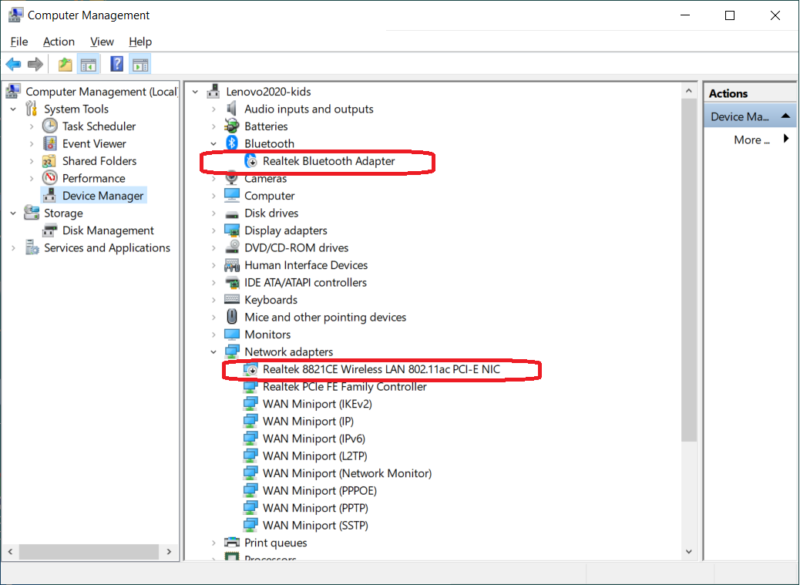
7. Press on the mouse right button
8. Select the “Disable” option.
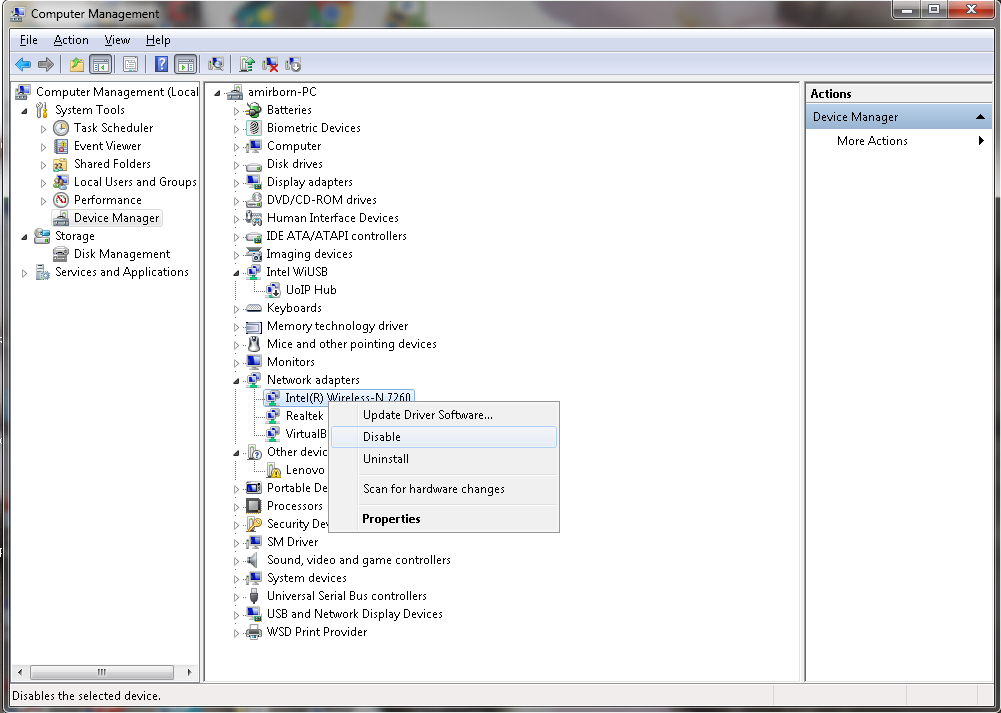
9. Make sure that the wireless card line is now marked with a black arrow pointing down.
10. It should look like this:
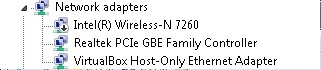
Using wireless keyboard and mouse
All wireless mouse and keyboards emit RF radiation. The radiation is emitted both from the keyboard or mouse and also from a device that is connected to the PC, usually a USB dongle. Some types of these wireless devices emit RF radiation all the time and some types emit it only when the mouse is moved or when a button is clicked.
Related video:
Using external screens
Some of these steps and recommendations are relevant to external screens only, some for both external and laptop screens.
If possible we recommend using a wired laptop without an external screen., But if you choose to have an external screen, choosing the right one, and using it in a way that will reduce the exposure is a smart move. The external screen is a must-have part of a desktop working station and is a nice add-on in a laptop working station. It allows more comfortable and longer work as it allows larger display size, better-sitting ergonomics, and allows you to put the laptop farther away from you. But it has the potential to cause more ELF EMF exposure, and uncomfortability if you are an EHS person. So choosing the right screen, and placing & installing it correctly is very important.
Panel type
The cheapest panel type for LED and LCD screens it TN. I prefer to work with better types such as IPS. I find that using IPS panels allow me to work more time on the screen with less eye stress.
External power supply
The screen power supply is a source of ELF magnetic and electric fields. In case the screen power supply is embedded in the screens’ body itself, this source of ELF will be located less than 50cm from the user’s face. In case you are an EHS person, this might prove to be a problem. So I make sure that the screens I am buying are equipped with external power supplies that can be moved farther away from me.
When choosing a new screen, try to read the screen specs, watch the videos and pictures, in order to make sure that the screen has an external power supply. If possible, ask the vendor.
Brightness setting
In LED screens, lower brightness and backlight modes can cause higher ELF emissions.. I use the CORNET METER in LF30 and EFIELD modes while turning the screen brightness setting, in order to make sure the setting causes minimum ELF fields.
This is how to looks – https://www.youtube.com/watch?v=57VDY1mtWU0
Eyes fatigue Reduction
I found that the best way to reduce my eye fatigue while and after working on my laptop, or exetran screen, is to change the computer’s color scam to Dark. In order to do that, search the setting for “Colors” and choose “Dark”.
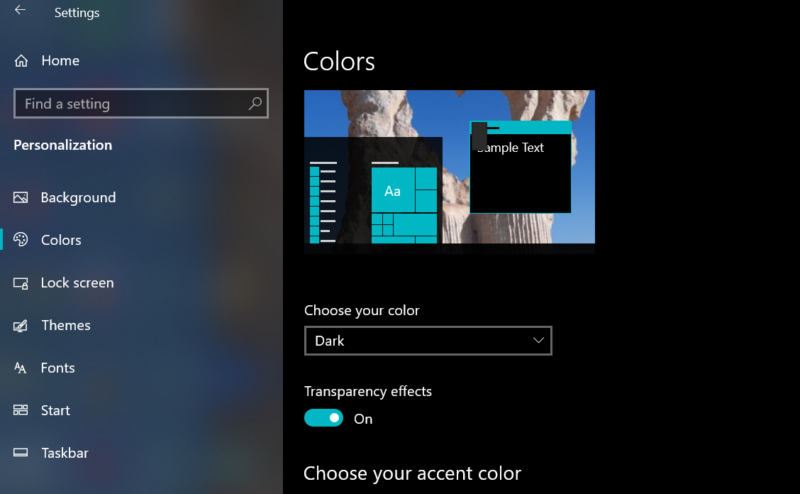
In addition, you can install plugins and extensions in browsers that change the browsers to “Durk mode” such as “Dark Reader” for Chrome.
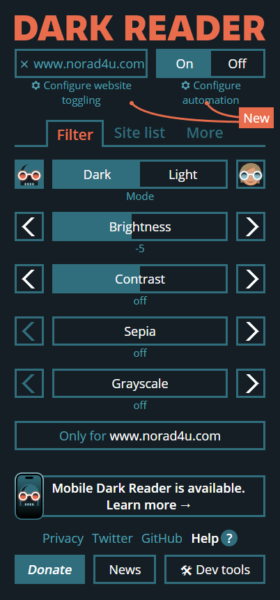
Blue-light reduction
LED & LCD screens also emit blue light that can have an effect of your melatonin release, especially when used late in the night. In order to reduce this effect. You can use software that reduces the blue light component. The screen will seem to be less white and more red, but the blue light exposure will be reduced, and if you are sensitive to that, you will feel it. Today you can find the frew F.Lux software and for a small pay, the IRIS software. These softwares will allow you to reduce the blue light in the evening time or all day.
Use a simple screen, not high-end
Every additional feature in the screen, such as USB hub, speakers, memory card sockets and such, will require more electronic components embedded in the screen. These extended electronics might cause more exposure to EMI and ELF radiation. So my recommendation is be on the simple and save side, and get a screen with as less as possible additions and electronics.
Screen age
In some cases, after several years of use, the electronics parts and components of the screen (capacitors in particular) are losing some of their characteristics and cause more ELF and EMI emissions.
It can have a visible effect as a change in the screen colors, brightness, picture distortion, flickers, and also more ELF and EMI emissions. All these can have an effect on the user, especially in the case he/she is an EHS person.
So If you detect that your screen have aged to much, it might be time for a new screen.
Screen film for ELF electric fields
After getting the right screen & installing it correctly, we might still have some low frequency electric fields emissions. I use and sell pieces of RF blocking film that can be glued to the corners of the screen and will reduce the exposure to this ELF electric field. This might help some of you EHS people that still feel the face skin tingling sensation and heat in the face while sitting for several minutes in front of your screen, even if it is a low ELF screen that is installed correctly.
Buying a new screen
For more info and recommendation about buying a new LCD/LED screen please see – https://www.norad4u.com/order-and-buy-emf-related-products/order-from-amazon/#LED_Screens_with_external_power_supply
PC SPEAKERS
PC speakers usually have a power supply, external or internal. These power supply units emit Low-Frequency EMF radiation. The safety distance from this power supply is up to 2 meters. Therefore it is not recommended to have them in or around people. Most people will put it next to the screen, or next to the user’s legs, this should be avoided. If a power supply is inside a 2.0 speaker system, it will be inside the heavier speaker. If a power supply is inside a 2.1 speaker system, it will most likely be in the subwoofer unit.
It is more recommended to use USB-powered speakers, which do not have a built-in power supply.

UPS
Most UPS units emit high levels of ELF magnetic and electric fields. The safety distance from these units can reach to more than 2M. Therefore it is not recommended to use them next to or near to people, especially not too sleeping rooms. In the case of professional UPS units, that are usually put in or next to the server room, the safety distance may reach up to 6M, In case you need your work to be saved in the case of a power cut off, I recommend the use of laptops (with internal battery) as Desktop replacements.
Using the wireless network
It is highly recommended to install a wired network in the house and workplace for all the PCs and to turn OFF the wireless options of the computers and routers. Some people prefer to use the wireless network over the wired network, for their laptops and sometimes even for their stationary desktops. This will expose the user to RF EMR which is unnecessary. When all the home network activity, downloading, file transfers and browsing is done using the wireless network, the user and all persons/pets in the house are being exposed to some constant levels of RF EMR.
All Wifi, Bluetooth and cellular communication devices emit RF EMR all the time, even when there is no data being transferred. When a computer is downloading or streaming data, movies, files or music, the RF levels emitted by the wireless network card and the wireless router increase dramatically. If the wireless router or the wireless computer is located in a bedroom, the RF EMR emission, that will continue all night long, may interfere with the sleep of people sleeping near the PCs and routers. Again using the wireless network is not recommended!



Related videos:
Placing the Wi-Fi router
WiFi wireless routers emit both some levels of low frequency (ELF) EMR, and high levels of Radiofrequency (RF) EMR. We recommend to install a wired network in your house and work and to use the WiFi option only when there is a real need.
For example: Going in the yard with the laptop to read some emails.
When you are not using the WIFI option turn it off ASAP. If the WiFi wireless option on the router is turned ON the router should be placed as far as possible from the user, at least 2 meters away from any person at all times. If the WiFi wireless option is turned OFF (the wired network is still operating) you can put the router near the user, but not too close, 0.5 meters should be OK.


Related videos:
Placing wireless PCs
If the wireless network card is operating the user should keep at least one meter distance away from it or from the antennas at all times. In desktops, the antenna is usually located in the wireless network card. In some wireless network cards, there is a wire connecting the antenna to the card. If possible use a long wire in order to place more distance between you and the antenna. In laptops the antennas are usually placed in the corners of the screen, therefore it will be more difficult to keep a safe distance from it since the screen needs to be in front of your eyes. It’s possible to use an external screen together with a wired set of keyboard and mouse and to place the laptop a little bit farther away from the user in a way that will expose the user to smaller levels of RF EMR.


Using a Cellular modem (net-stick)
Cellular modems emit high levels of RF EMR all the time. The levels of RF EMR that are emitted from a cellular modem or router are higher than the levels emitted from a WIFI wireless router or network card. The levels of RF EMR will increase as the data transferred over the cellular network will increase. It is not recommended to use cellular modems, but if you must, try to shorten the time of use and try placing as much distance as possible between you and the cellular modem. Some cellular modems are connected to the PC via a USB connection. If possible use an extension USB cord to place the cellular modem as far as possible from yourself and others. Using a laptop embedded with a cellular modem inside it is the worst thing you can do, especially if you put the laptop on your lap.


Extreme meassures for EHS people
Creating a low EMF home office/PC working station for EHS people is one of the basic steps in starting to handle EHS.
Today my approach is to use a minimized working station that includes a wired connected laptop, with all the wireless drivers and cards turned off via the device manager, together with a wired mouse and keyboard, and then to ground the laptop. I prefer not to use a big external screen since it adds EMF and EMI radiation to the enviroemtn (via HDMI connectors and the screen electronics). As the PC environment is minimilizesed, so does the need for protection is reduced, leaving only the need to ground and protect the laptop. This approach is explained in the following video – https://youtu.be/yhgU8UR24Hc
In the past, my take on that was to use RF and EMF protection over the laptop/PC, use a wired network and cables, and try to reduce the exposure as much as possible. This approach can be seen on the following video https://youtu.be/I3Q9ZujQkCo
After reading the above page, please see our amazon.com store for the following products:
- Wired USB keyboard and mouse
- USB Speakers
- CANARY WIFI DETECTOR HS-20
- Wired routers and switches or more switches
- Network Cables or more network cables